 FlacSquisher
FlacSquisher
Home | Using FlacSquisher | Mono Support | Donate
Using FlacSquisher
To use FlacSquisher, simply select the directory that contains your FLAC files, the directory in which you want your MP3, Opus, or Ogg Vorbis to be written, select an encoder, and press "Encode!"
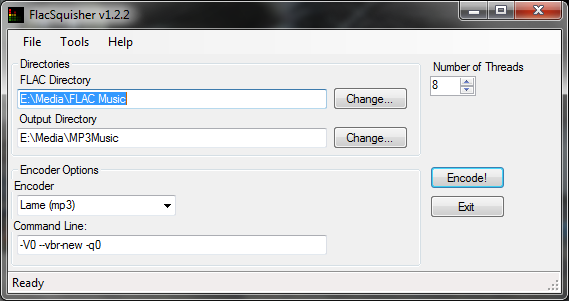
FlacSquisher will then check the FLAC directory for files, and start encoding! Any files that have already been encoded will be skipped, so only new files will be encoded.
FlacSquisher takes advantage of multi-core processors by encoding files in parallel. By default, the number of concurrently-encoded files the number of logical cores, meaning that on processors with simultaneous multithreading enabled, this will be twice the number of physical cores. You can lower this though, as this may actually speed up encoding if your hard drive is the limiting factor.
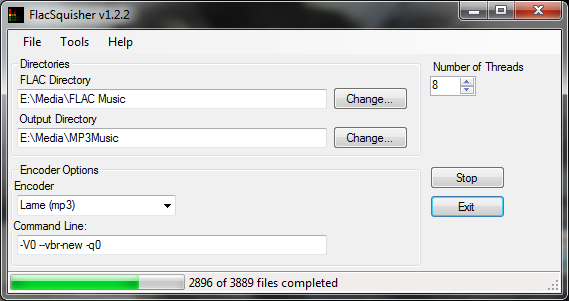
If you're running on Windows 7 or greater, there's a separate installer available which adds the use of the taskbar icon as a progress bar.
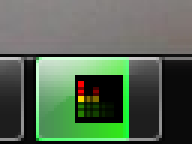
Motivation
I originally wrote FlacSquisher so that I could rip a new CD, and encode the new album easily without repeating any work.
I rip the CD to FLAC format using Exact Audio Copy. I listen to the FLAC files on my computer using foobar2000. Then I run FlacSquisher to encode the FLAC files to Ogg Vorbis format, and use the Ogg Vorbis files on my Sansa, onto which I've loaded the Rockbox alternative firmware.
Obviously, if you have any feedback on FlacSquisher, I'd love to hear it! Leave a message on the Sourceforge forums or send me an e-mail.
